WordPress Reading Settings Tutorial
How to manage the reading settings in WordPress
In this tutorial we'll review the reading options available in the admin panel of your WordPress. To access the settings in the admin panel go to Settings menu>Reading sub-menu:
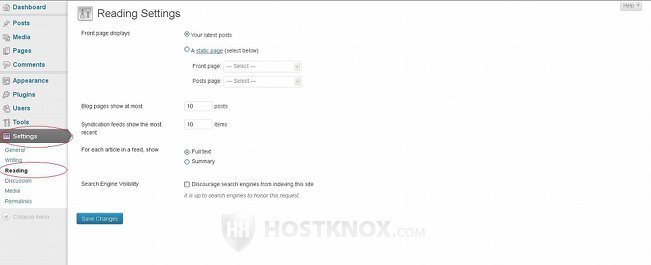
On the page that opens there are several settings related to the home page/front page, to the number of posts per page, some feed settings and an option connected with search engine visibility and update services.
Front Page Options
The first option on the Reading Settings screen is Front page displays:
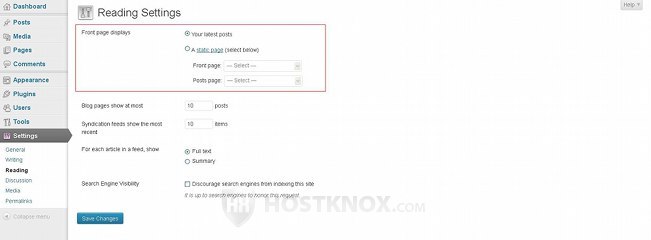
This option consists of two radio buttons, and if you select the one for the static page two drop-down menus will be activated.
- Your latest posts - this radio button is marked by default. This means that the homepage/frontpage of your site displays the most recent posts. The ten latest posts are displayed by default on the homepage; at the bottom of the page there's a link for the older posts. If you click on it another ten posts are shown and at the bottom of the page there are links for still older posts and for newer ones.
- A static page - if you want the homepage to be a static page that you've created, mark this radio button. When you do this the two drop-down menus that are just under the radio button will become active. From the Front page drop-down menu you can select the actual static page that you want to be used as the homepage of your site. After you do this everybody who visits the homepage of your site (e.g. yourdomain.com) will see this static page instead of the most recent posts. From the Front page drop-down menu you can select any of your existing static pages. If you need more information about pages read the tutorial on how to manage static pages in WordPress.
The other drop-down menu is Posts page. If you select a static page to be the homepage of your site, posts can be viewed on the frontend of your site by using the links in the menus for categories, tags, for the archive, etc. If you want to have a page that shows the latest posts (similarly to the regular homepage), select a static page from the Posts page drop-down menu. When users visit that page on the frontend by using a link in the navigation bar, for example, it will display the most recent posts; the original content of the static page will not be shown. If you don't select anything from this drop-down menu, there will be no such page.
Posts per Page
By default, the Blog pages show at most option is set to 10:
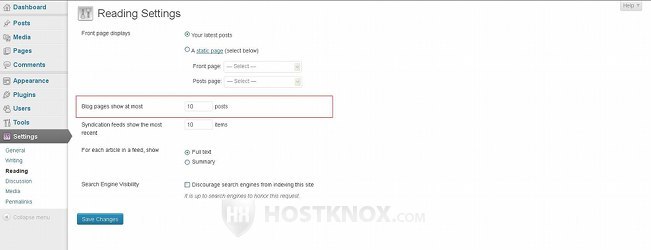
With this option you can change the number of posts shown per page. It affects all pages that list posts, no matter whether that's the front page, a category page, tag page, archive page, etc.
Feed Options
The next two options are connected with RSS feeds:
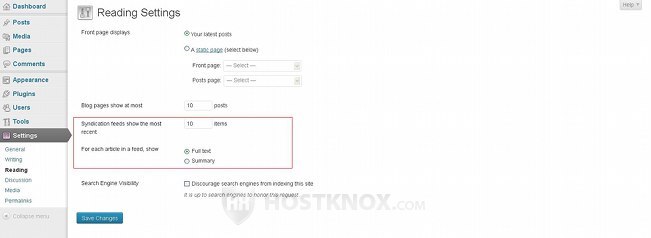
These options are:
- Syndication feeds show the most recent - by default, this is set to 10 posts. This means that the ten most recent posts are shown per feed. If you want to, you can change that number by specifying the number in the text field.
- For each article in a feed, show - this is set to Full text by default. This means that each post is shown in a feed with its full content. You can change this to Summary in which case an excerpt of the post's content will be shown in the feed.
Search Engine Visibility
The Search Engine Visibility section of the Reading Settings screen consists of one checkbox:
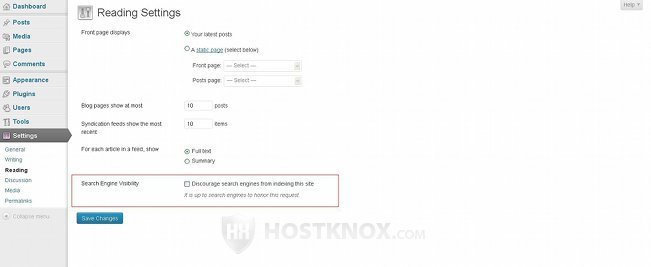
This checkbox is labeled Discourage search engines from indexing this site. If you want search engines to index your site, make sure that this checkbox is unmark. This will also enable the use of update services. Marking the checkbox will cause search engines to ignore your site and it will also disable the use of update services.
The option related to update services can be configured by going to Settings menu>Writing sub-menu. It's at the bottom of the page:
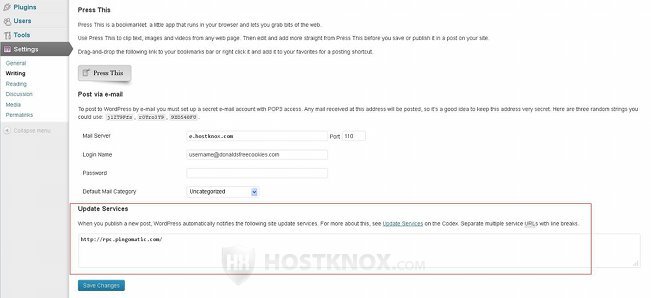
By default, the Ping-o-Matic update service is used, so its URL is listed in the text area under Update Services. If you want to, you can add others. For more information check out the relevant section in the tutorial on how to manage the writing settings in WordPress.
If you make changes to any of the settings don't forget to click on the Save Changes button at the bottom of the page.