WordPress Optimization Tutorial
How to speed up your WordPress
If your blog/site is becoming slower and there are more and more people visiting it, here are some suggestions on how to speed it up and decrease the loading time.
One thing you can do is to install a caching plugin. WordPress doesn't have any cache and installing such a plugin will speed up your site. Two of the most widely used and probably best plugins are W3 Total Cache and WP Super Cache. You can search for them from the plugins section of the official WordPress site, or from the Plugins>Add New section of your site's administration panel:
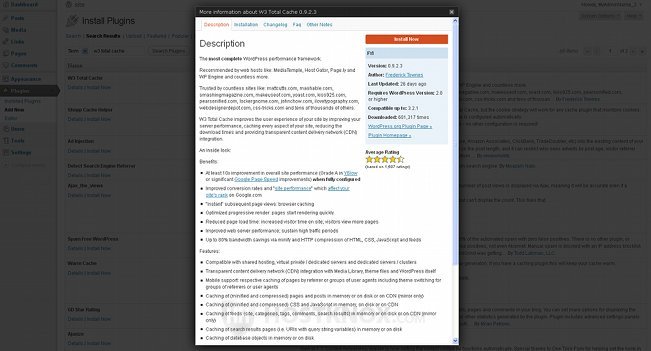
Read the details about the plugins to help you choose which one you want to install, but don't install both. For a general description on how to install plugins visit the WordPress plugins installation tutorial. Make sure, however, that you read the installation instructions for the particular plugin to learn of any additional things you might need to do to install and activate the plugin.
After you install and activate any caching plugin, some options will be added to the Settings section of your Dashboard from which you can configure the plugin. If you are not sure what the different options are for, it's better to leave the default settings.
When it comes to plugins, some plugins, or the sheer number of plugins, might make your WordPress site slower. Consider deactivating some plugins that you don't really need, or if you suspect that any of your plugins is slowing down your site, try deactivating it to see if that makes any difference in terms of speed.
Limit the number of pictures and files on your site's (blog's) front page. The more elements you have on your front page, the longer it will take for it to load. Also consider the formats you use for the different files. For example, pictures in .jpeg (.jpg) format are smaller in size than pictures in .bmp or .gif format. When it comes to design and elements on the page, it's also useful to pay attention to the themes you choose to use. Perhaps it's a good idea not use themes that have too much "stuff" on them.
If you have many links on your front page, it's not a bad idea to reduce their number too.
Something else that may help speed up your WordPress is to optimize the MySQL database it uses. You can do this through phpMyAdmin. HostKnox clients can access phpMyAdmin by logging in to the HostKnox control panel, going to the Databases section and clicking on the link phpMyAdmin on the right side of the screen.
Inside phpMyAdmin click on the WordPress database in the left frame, its tables will be displayed in the right frame. Mark the checkboxes in front of the database tables (or just click on the Check All link) and from the With selected drop-down menu choose Optimize table. Do this optimization from time to time.
Another thing you can do is to compress (gzip) the content sent from the server to the visitor's browser. This can be done by putting the following code in the .htaccess file in the root WordPress directory on your account:
<IfModule mod_deflate.c>AddOutputFilterByType DEFLATE text/html text/plain text/xml text/css application/javascript application/x-javascript application/x-httpd-php application/rss+xml application/atom_xml text/javascript
</IfModule>
(N.B. This piece of code will work only if Apache's mod_deflate module is enabled. It is enabled by default on all HostKnox servers, but if you are not a HostKnox client and you are not sure whether your host has mod_deflate loaded, contact them for further assistance. Of course, you can consider transferring your WordPress to us, in which case we'll transfer and speed up your WordPress for free as part of our WordPress hosting services)
If you don't have an .htaccess file, you can create one manually. If you are a HostKnox client, you can do this from the Files section of the HostKnox control panel. There is a link Create a file in the black area on the right. Don't forget the dot in the name of the .htaccess file. After you copy the code, click on Save and Close. If you have an .htaccess file, just open it by clicking on it and copy the code.
Alternatively, you can also use a text editor (e.g. Notepad) to create the file on your local computer and then upload it with an FTP client.