Joomla Extensions Installation Tutorial
How to install Joomla extensions
As the name suggests, extensions add something extra to your site. There are several types of extensions: components, modules, plugins, templates, languages. You can find thousands of extensions on the official Joomla site. Some are commercial, meaning you have to pay for them, others are non-commercial (free). Installing extensions is easily achieved through the administration panel of your Joomla site.
After you log in to the administration panel, click on the Extension Manager section, or you can also hover the mouse pointer over the Extensions menu in the upper left corner and click on Extension Manager:
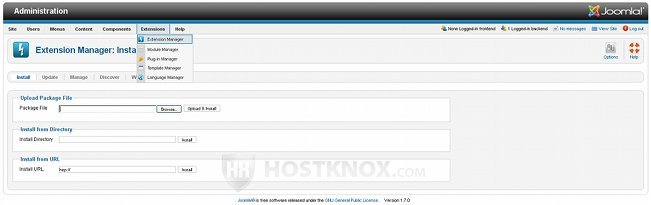
There you will see that there are three ways to install extensions: Upload Package File, Install from Directory, Install from URL.
The first one is Upload Package File. After you find the extension you want, download the zip archive on your local computer (don't unzip it), then in Extension Manager click on the Browse button and select the downloaded file. Finally, click on the Upload & Install button (right next to the Browse button) and you'll see a confirmation message that the extension has been installed successfully. In this example we'll install one of the non-commercial mp3 players:
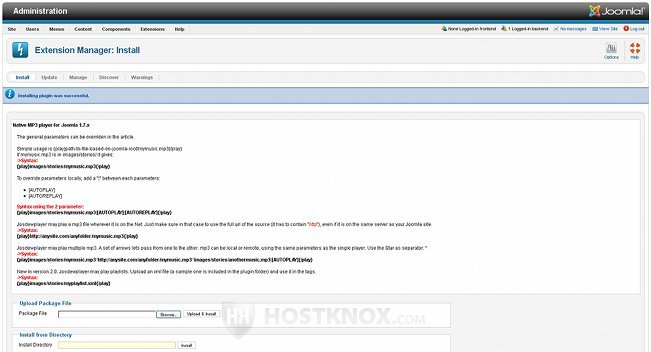
Make sure you read any instructions that come with the particular extension (or from the developer's site) because there are many and different extensions and each has its own specifications. To manage (enable, disable, uninstall, etc.) all your extensions just click on the Manage tab in the Extension Manager:
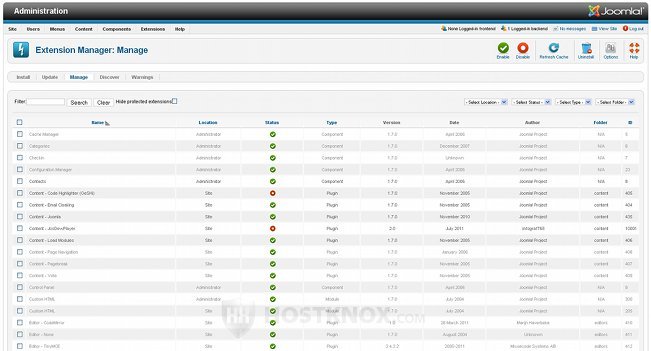
From the Extensions menu in the top left corner you can also select separate managers for some of the types of extensions (modules, plug-ins, templates, languages).
The second way to install an extension is Install from Directory. In this case, after you download the extension archive on your local computer you have to unzip it and then upload the folder of the unzipped extension on your hosting account. You can do that with your favorite FTP client (e.g. FileZilla) or through SSH.
By default the install directory of your administration panel's Extension Manager is set to the tmp subfolder of your Joomla installation. So if you decide to use the same subfolder to upload the unzipped extension, upload it and then in the Install Directory field just add a forward slash (/) and the name of the extension folder and click on the Install button. If you have uploaded the unzipped extension in another folder, before you click on the Install button simply change the path in the Install Directory field to point to the folder where the uploaded extension is located.
The third way to install an extension is Install from URL. Make sure you type the full URL to the extension archive, then click on the Install button.
Use the method which is most convenient for you, they'll produce the same result. Most people prefer the first method though (Upload Package File). For security reasons the last method (Install from URL) is not recommended.
As part of the HostKnox Joomla hosting services, all HostKnox clients can request free Joomla extension installations.