Joomla 1.6 to 2.5 Automatic Upgrade Tutorial
How to upgrade Joomla 1.6 to 2.5 with the automatic updater
Joomla 1.6 and newer versions have a built-in automatic updater. Updating Joomla 1.6 to 2.5 with that updater is almost exactly the same as updating Joomla 1.7 to 2.5. It also depends on the 1.6 version that you have. For example, if your Joomla is 1.6.5 or 1.6.6 you can start the update process to 2.5 with the automatic updater straight away. So if your Joomla is 1.6.5/1.6.6, skip the next a couple of paragraphs and go to Updating Joomla 1.6.5/1.6.6 to 2.5 further down in this tutorial. In case your Joomla 1.6 is an older version just keep reading.
Updating Joomla to 1.6.5
If your Joomla is an older version of 1.6 (e.g. 1.6.0, 1.6.2, etc.), you have to upgrade it to 1.6.5 first. However, you have to do this manually. Fortunately, the upgrade process between the different 1.6 versions doesn't involve any database changes, so you only have to update the files. To do this you have to download the update package 1.6.0 to 1.6.5 from the official Joomla site. You can use this package even if your Joomla is not 1.6.0, but let's say 1.6.2. After you download the patch package to your local computer, unzip it and upload the files and folders inside it to the root Joomla directory on your Joomla hosting account overwriting the old files. You can do this with an FTP client (e.g. FileZilla). For example, if your Joomla is installed in a folder called joomla in the public_html directory on your account, you have to upload the contents of the unzipped archive in public_html/joomla.
Alternatively, you can upload the archive without unzipping it to the root Joomla directory on your account, and then you can unzip it there. You can do this from the Files section of the HostKnox control panel. After you navigate to the particular folder, use the Upload button on the right to upload the archive. Then highlight the uploaded archive with the left mouse button. An Unpack button will appear on the right, and you just have to click on it to unzip the archive and overwrite the old files.
You don't have to remove any files or to perform SQL queries to update the database. Now that your Joomla is upgraded to 1.6.5 you can proceed to updating it to 2.5. This can be done through the automatic updater. The process is described in the next step of this tutorial.
Updating Joomla 1.6.5/1.6.6 to 2.5
First you have to log in to the backend of your Joomla. After that either click on the Extension Manager button that's on the control panel or go to the Extensions menu and select Extension Manager:
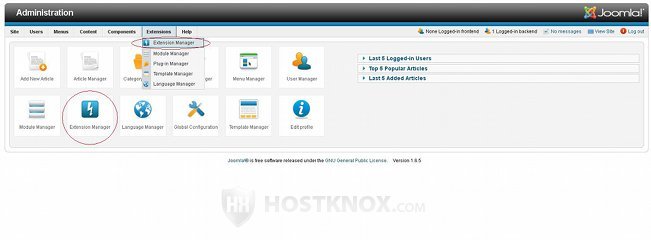
After the Extension Manager opens click on the Update tab. Then click on the Purge Cache button that's in the upper right corner and after that on the Find Updates button:
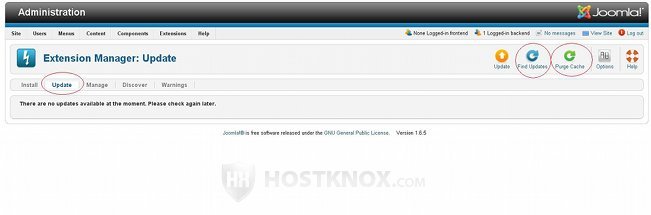
Once you do it, the last 2.5 version (e.g. 2.5.1) will be listed on the page. Mark the checkbox in front of it and click on the Update button in the upper right corner:
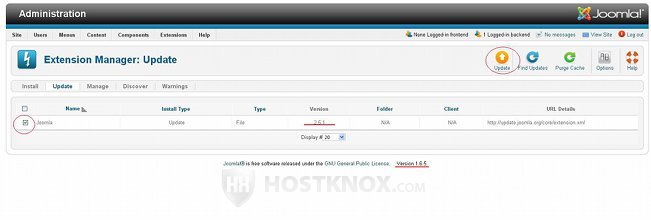
After you click on the Update button you'll have to wait for several minutes for the upgrade to complete. Your Joomla won't be upgraded immediately to 2.5. First it will be updated to 1.7 as you'll notice from the version number after this first stage of the upgrade process is complete:
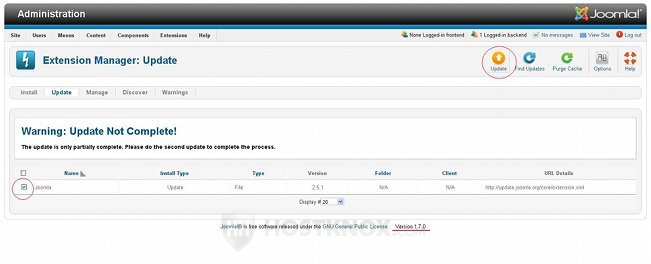
To complete the update, again mark the checkbox in front of the update package listed on the page and click on the Update button in the upper right corner. Wait a few minutes for the second update to complete.
Once the second update is complete click on the Database tab of the Extension Manager. You'll see a long list of database changes that have to be performed. Just click on the Fix button in the upper right corner:
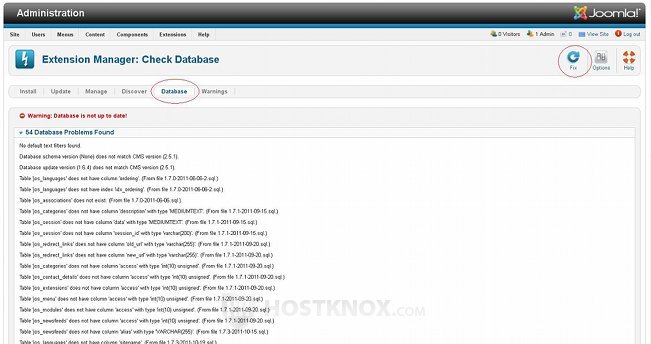
After you do it Joomla will automatically update the database and you'll receive a confirmation message that the database is up to date:
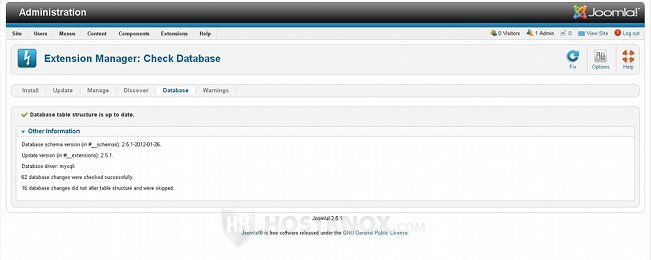
You should check whether you have to install any extensions that were not properly installed during the update. To do this click on the Discover tab of the Extension Manager and then click on the Discover button in the upper right corner:
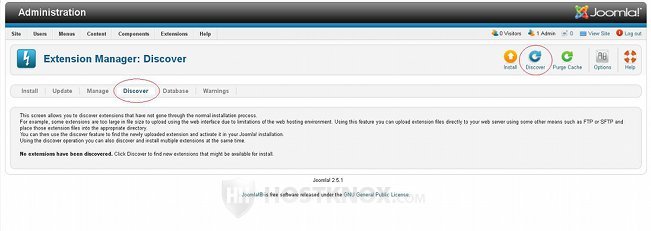
If there are any extensions that are not properly installed, they will be listed on the page. Mark the checkbox in front of each extension and click on the Install button in the upper right corner:
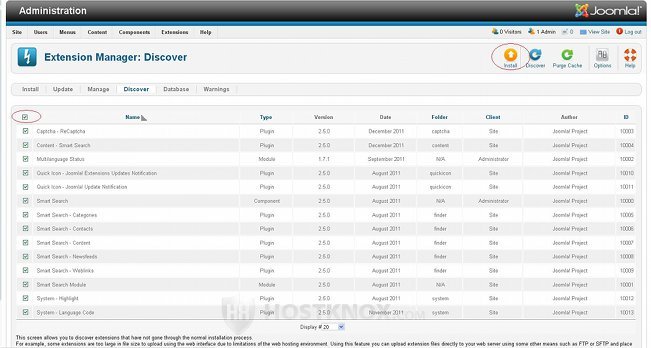
Once you've done these things you can use your Joomla version 2.5.
Problems and Errors
Here we'll mention just a few of the problems that may occur.
Very often after you upgrade your Joomla the buttons on the backend's control panel are not arranged the way they're supposed to be:
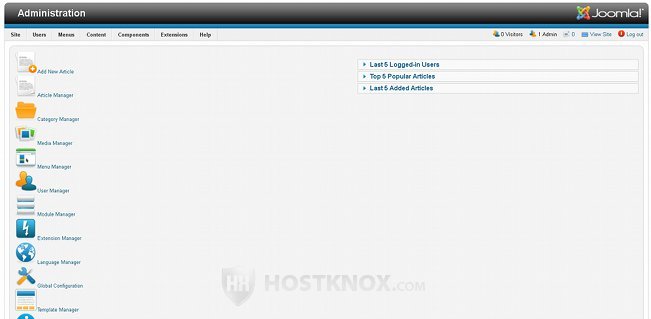
You can fix this very easily by clearing the Joomla cache (Site menu > Maintenance > Clear Cache) and/or by how to clear the browser cache.
Sometimes it may also happen that two buttons added as a new feature to the backend's control panel in version 2.5 may be missing. These buttons are for monitoring for new updates. They are labeled Joomla is up-to-date and All extensions are up-to-date:
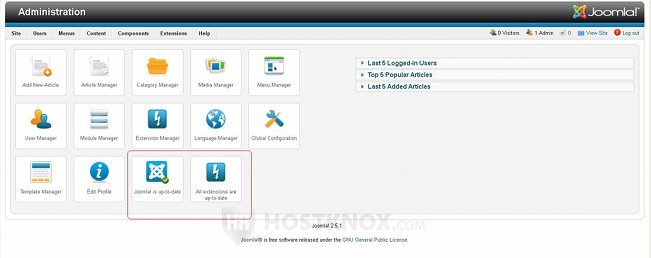
If you don't have these buttons on the control panel, you can fix this by manually executing one of the SQL queries required for the update of the database. To learn how to do it read the article on how to fix the update problem with the "up to date" buttons.
When you try to update to version 2.5 with the automatic updater you may get the error message Invalid extension update. This sometimes happens to Joomla 1.6/1.7 installations which have been updated from 1.5 using jUpgrade. To learn a possible solution read the article on how to fix the update error "Invalid extension update".