Joomla Logo Tutorial
How to change or remove the top logo of your Joomla site
In this tutorial we'll show you how to change or remove the default header logo of your Joomla site. As an example we'll use the templates Beez2 and Beez5 that come prepackaged by default with Joomla (version 1.7). The process, however, is the same with other templates.
We'll show you how to change the whole top banner in the tutorial on changing or removing the top banner.
Let's start with the Beez2 default template. You can easily remove or change the Joomla logo in the left corner of the banner and the site description (Open Source Content Management) just under the logo through your site's backend Template Manager:
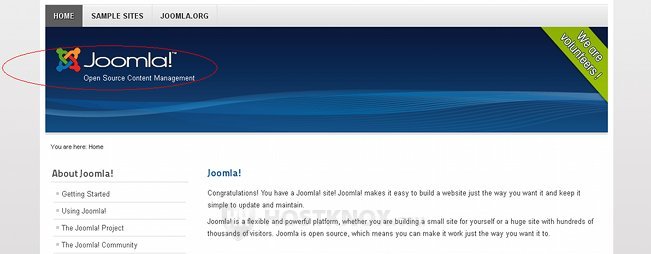
To do this, log in to your site's backend, then go to the Template Manager (Extensions>Template Manager) and from the table with the different styles click on the name of the template. In our example it's Beez2-Default. This will open a page with different options. On the right there's a panel labeled Advanced Options:
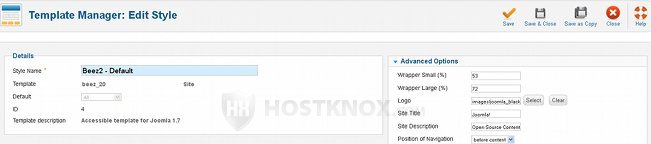
If you click on the Clear button next to the Logo field, you'll remove the current default logo. If you click on the Select button a new window will open from which you can upload and insert new logo images:
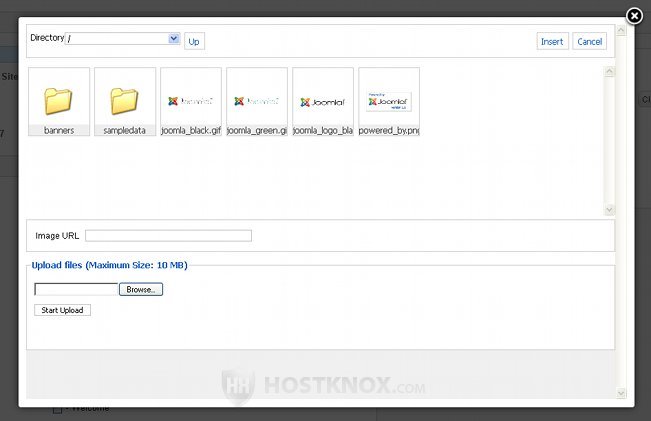
The default logos for the Beez2 template are stored in the images subfolder of the root Joomla folder. So, if your Joomla files are installed in a folder called joomla, the path to the images folder would be public_html/joomla/images. All the rest of the Beez2 template files and images are stored in the folder for the particular template. Each template has a folder inside the templates folder which is itself located in the Joomla root directory.
So, using our example, the path to the folder for the Beez2 template will be public_html/joomla/templates/beez_20. You can access those folders using the Files section of the HostKnox control panel or an FTP client (e.g. FileZilla).
If you remove the logo but you leave some text in the Site Title field (e.g. Joomla!), the text will be displayed on the place of the logo. It will only be displayed if there's no logo. From the Site Description field you can remove the default text (Open Source Content Management) or change it with your own. So, if from the Advanced Options panel we remove the logo, delete the site title and the site description, we'll only be left with the default blue banner which can't be removed or changed from these options:
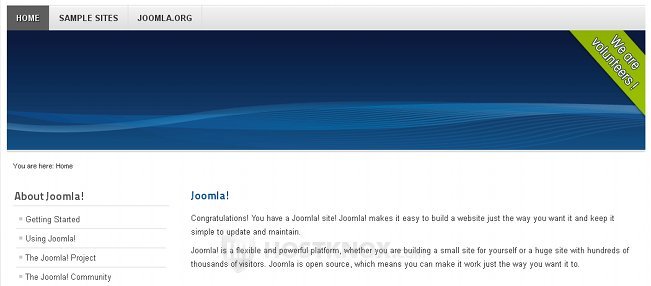
Logos, site titles and descriptions are changed and removed in the same way for other templates, including Beez5.
Removing or changing the whole top banner is a bit more complicated. You can read about it in the tutorial on changing the top Joomla banner.