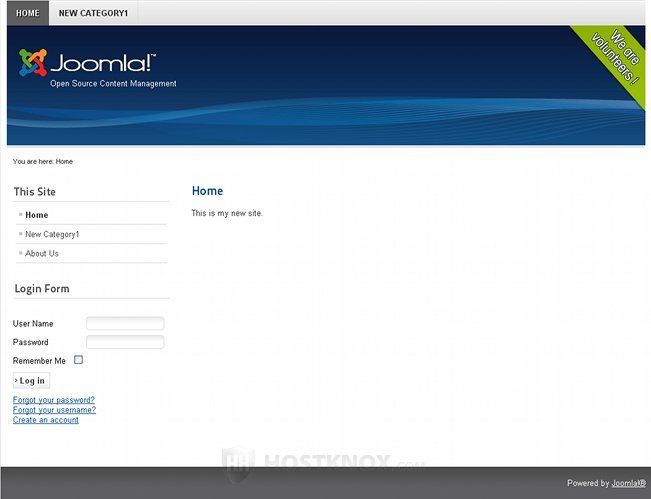Removing Default Menu Items, Menus and Banners Tutorial
How to remove default menu items, menus and banners from your Joomla site
In this tutorial we'll show you how to remove from the frontend of your site some of the default menu items and menus. If you have installed the sample data, sooner or later you'll probably need to remove some of the default menus and menu items, and add your own things in order to go a bit further in shaping your site.
Let's assume that on our example site so far we've only changed the main content of the home page, we have added a category called New Category1 (with two subcategories, each containing articles) as an item to the main menu, as well as a separate About Us page, and we have also added the same category to the top menu. If you don't know how to create articles and categories, how to change the home page and insert categories and articles as menu items, refer to the respective tutorials.
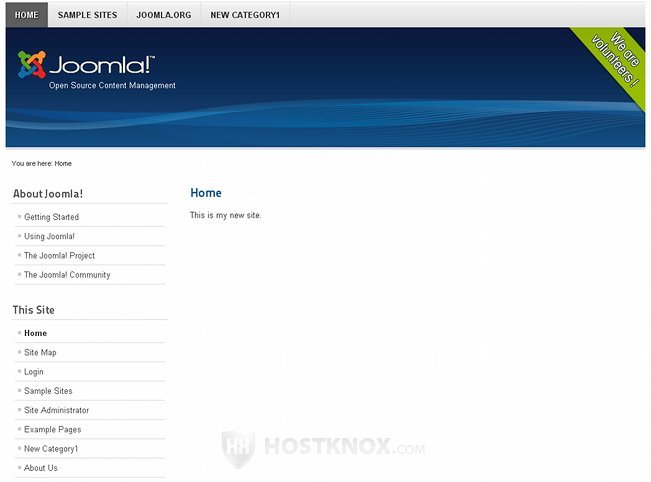
So in our example we'll remove the whole About Joomla! menu which displays introductory information about Joomla. From the main menu (This Site) we'll remove all the default items; we will only leave Home, and the ones we have created earlier (New Category1, About Us). From the top menu we'll remove the menu items Sample Sites and Joomla.org.
We will also remove the three default Support Joomla banners from the bottom of the page:
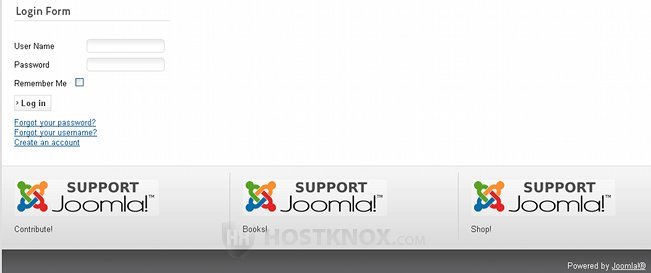
If you haven't installed the sample data, you will only have the main menu with one item in it (Home) and the login form. Otherwise, menu items and menus are added and removed in exactly the same way.
First, let's remove the whole About Joomla! menu. To do that log in to your site's backend and go to the Module Manager; either click on the Module Manager button on the backend's home page (control panel) or go to the Extensions menu and select Module Manager. Then from the table with the modules find the one named About Joomla!; it should be on the second page. Then unpublish it. To do this either mark the checkbox in front of it and then click on the Unpublish button in the upper right corner, or click on the green icon in the Status column. After you do it the icon in the Status column will become red:
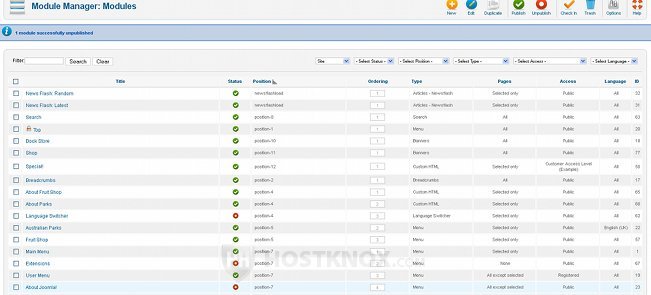
Alternatively, you can also send it directly to the trash. Menus are module extensions, so if you need to remove or add a whole menu, go to the Module Manager.
Now, let's remove all the default menu items from the main menu, except for Home, New Category1 and About Us. To do this, go to the Menu Manager for the main menu: either click on the Menu Manager from the backend's control panel and from the table click on Main Menu, or go to the Menus menu in the upper left corner and select Main Menu. Then mark the checkboxes in front of all the items you want to remove and click on the Unpublish button:
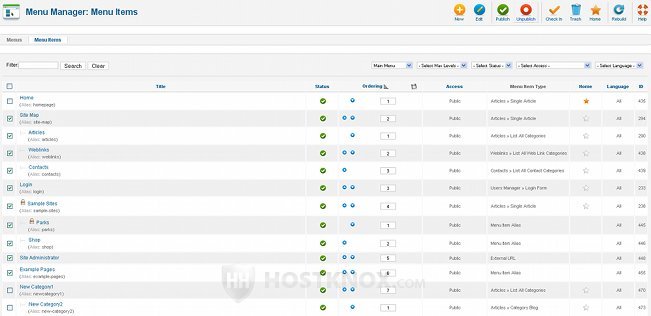
Of course, you can also delete them instead of unpublishing them.
Next, we'll remove the Sample Sites and Joomla.org items from the top menu. It's done in the same way as removing items from the main menu. Go to Menus>Top and disable the items:
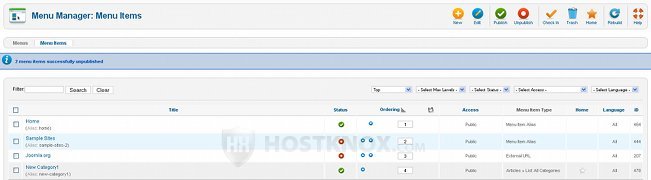
There are a couple of options to remove the bottom banners. One is to go to the Components menu in the upper left corner and select Banners. Then unpublish the three default items there (Shop 1, Shop 2, Support Joomla):
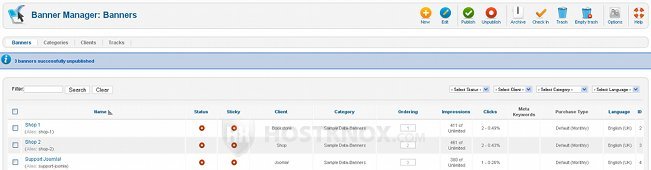
This will only remove the pictures. The grey areas for the banners, as well as the titles (Contribute, Books, Shop) will remain.
To remove the banners, together with the spots for them and the titles, go to the Module Manager, from the table find the modules titled Book Store, Shop and Contribute and unpublish them. In our example we'll use this option.
After we are finished with the changes, the last thing to do is to refresh the frontend's home page to see the results: