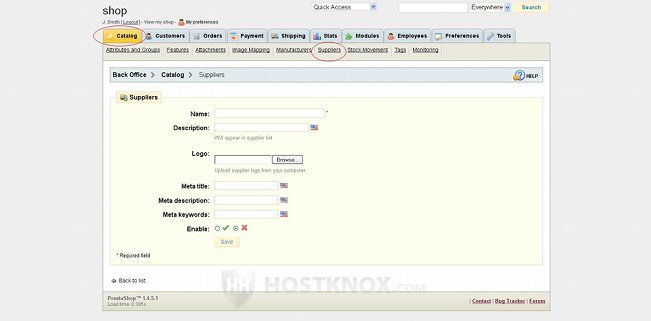PrestaShop 1.4 Manufacturers and Suppliers Tutorial
How to add product manufacturers and suppliers in PrestaShop
In PrestaShop you can add the manufacturers and suppliers of the products that you offer in your store. You can do this from the backend of your online shop. After you log in to the admin panel click on the Catalog tab, and then click on the Manufacturers sub-tab. If you've installed the full mode of PrestaShop, there should be a couple of example manufacturers in the table on the Manufacturers sub-tab page. To add a manufacturer click on the Add new button that's above the table:
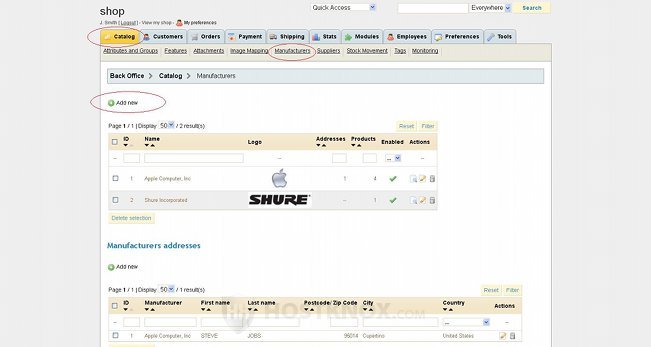
On the page that opens after you click on the button you'll find several settings.
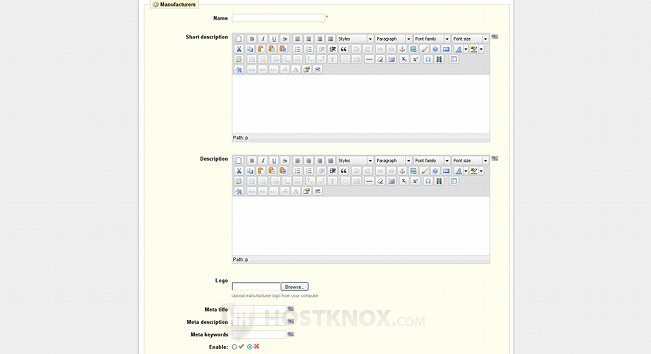
Type the name of the manufacturer in the text field for Name. Under this option there are a couple of built-in text editors. One is for a short description of the manufacturer and the other one is for a more detailed description. The next option is for uploading a logo. Simply click on the Browse button to find the image on your local computer. After you save the manufacturer, the image will be uploaded automatically to your PrestaShop hosting account (e.g. public_html/prestashop/img/m), and a few copies with different dimensions will also be created.
Under the logo option there are three "meta" settings. If you have created categories or products, you probably know that these have to do with search engine optimization. If you decide to configure them, type the name of the manufacturer in the field for title; then in the field for description type a very short description, and in the field for keywords type some keywords (separated by comma, if more than one).
From the last option you can enable or disable the manufacturer. If it's enabled, it will be visible on the frontend of your store. After you're done with the settings click on the Save button. The manufacturer will be saved and you'll be taken to the home Manufacturers sub-tab page.
Then, optionally, you can also add the address of the manufacturer. Under the table in which all the manufacturers are listed there's another one for addresses. Click on the Add new button just above the second table:
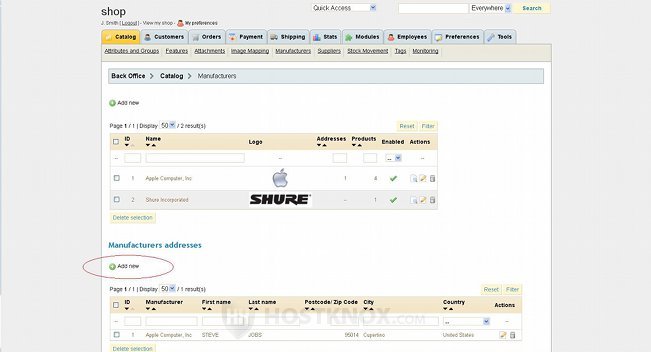
On the page that opens provide the address of the manufacturer.
Now when you add/edit a product you can select this manufacturer from the respective drop-down menu. The full installation mode of PrestaShop comes with a Manufacturers module installed and enabled. This module displays on the frontend of your store all the manufacturers you have added and enabled. It makes it possible for customers to view all the products of a certain manufacturer, thus improving the navigation in your store.
If the supplier is different than the manufacturer, you can add the supplier too. To do this click on the Catalog tab and then on the Suppliers sub-tab. After that click on the Add new button and configure the settings. The settings are almost the same as the manufacturer options. The only difference is that there's a text field only for a short description and not for a detailed one.