PrestaShop 1.4 Modules Tutorial
How to install and manage modules in PrestaShop
In this tutorial we'll show you how to install and manage modules in PrestaShop. PrestaShop modules are also referred to as addons. They are used to add more features and functions to your store.
PrestaShop comes prepackaged with over a hundred modules. Both the full and the lite installation modes have these default modules. The difference is that in the lite mode all the modules are not installed, while in the full mode many of the modules are installed during the installation process of PrestaShop itself.
To install or uninstall any of the default modules that come prepackaged with PrestaShop, and also to manage them, log in to the backend of your store and click on the Modules tab. There the modules are grouped in over a dozen different sections (e.g. Search & Filter, Smart Shopping, Marketplace, etc.). Each section has a different number of modules. These modules have something similar in terms of the functions or features they add to the store.
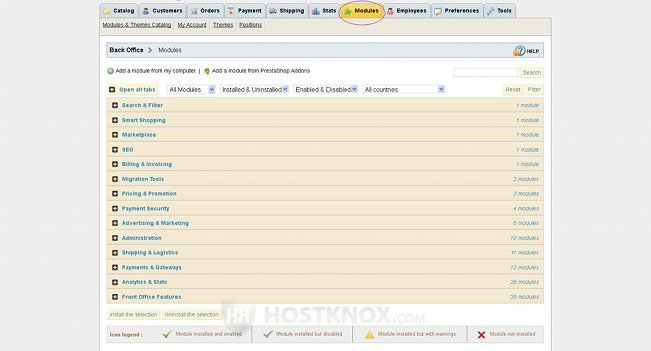
To view the modules in a section simply click on the particular section and the modules will be listed. Each module will be marked as either installed or not installed, or installed with warnings, which means there are some additional settings that have to be configured for the particular module. Next to the name and description of the module there's a button from which you can install or uninstall the module:
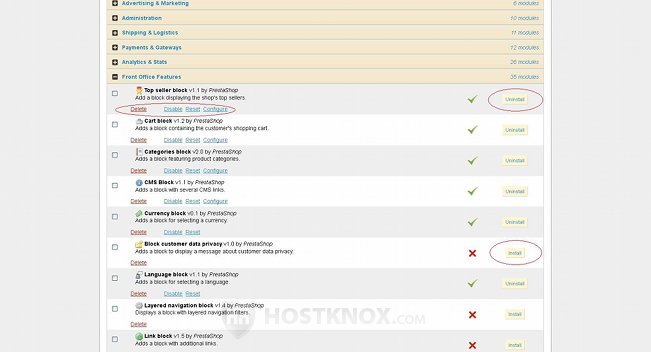
Under the name of the module there are a few other buttons from which you can delete or disable the module. Some modules also have a Configure button from which you can configure the settings for that module. Not all modules have settings that you can configure. The Disable button is useful when you want to disable a module but you want to keep the settings. If, for example, you directly uninstall the module, the configuration of the settings will be deleted.
These default modules (both installed and uninstalled) are already uploaded to your hosting account because they come prepackaged with the whole installation pack. You can upload and install many other modules. The addons section of the official PrestaShop site has many free and paid modules.
There are a few ways to find and upload new modules. One is to go to the addons section of the official PrestaShop site. There you can browse the different modules or directly search for whatever you need. Then download the module you want to your local computer. Before you download it, it's advisable to check the details about the module to make sure it's compatible with your PrestaShop version. Don't unzip the downloaded archive. In order to be able to download modules you also need to have an account in PrestaShop and be logged in.
After that go to the Modules tab of your store's admin panel and click on Add a module from my computer. Once you do it some options will appear. Click on the Browse button to locate the module archive (it should be zipped) on your local computer and then click on the Upload this module button:
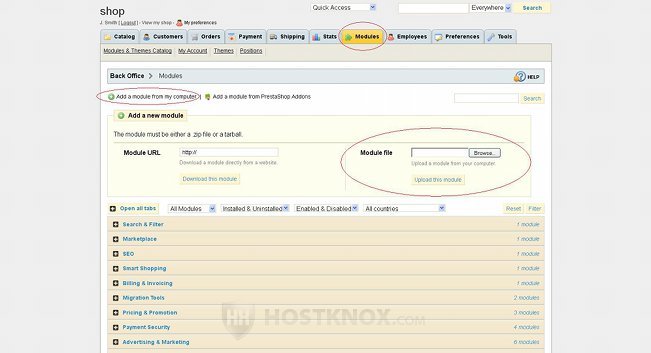
After you click on the upload button PrestaShop will upload and unzip the archive in the appropriate folder on your PrestaShop hosting account. Then you should be able to find the module in the respective module section on the Modules tab page of your store's admin panel. You can install/uninstall it in the same way as any of the default modules. If you have troubles finding the module, use the search function in the upper right corner of the Modules tab page.
Another way to upload a module is to do it manually with an FTP client. After you download the module archive to your local computer, unzip it. The unzipped archive should contain one folder with some files and possibly subfolders in it. Using an FTP client upload the whole folder with everything in it to the modules folder in the root PrestaShop directory on your account. For example, if your store is installed in a folder called prestashop in the root public_html directory, the path to the modules folder would be public_html/prestashop/modules. After you upload it you can go to the Modules tab of your store's admin panel and install the module.
When it comes to searching for new modules, you can do this not only from the addons section of the official PrestaShop site, but also directly from the backend of your store. Click on the Modules tab, then on the sub-tab Modules & Themes Catalog and use the search function there.