Magento Themes Tutorial
How to install new themes in Magento
In this Magento tutorial we will show you how to install a new Magento theme and how to enable it on your store's frontend.
There are two ways to install a Magento theme - through Magento Connect and by manually uploading the theme's files to your Magento installation. Let's take a look at each of the two installation methods:
How to install a Magento theme through Magento Connect
Installing a theme through Magento Connect is very easy. All you need to do is get the theme's extension key and then use it for the installation through Magento Connect. We will show you how to do this with an example - we will install the Magento Classic Theme.
To get the theme's extension key, go to the Magento Classic Theme page, register a new account or log in with an existing one and click Get Extension Key. You need to select the correct extension key version so that it is compatible with your Magento Connect Version. In case you are running Magento 1.5+, you need the extension key for Magento Connect Version 2.0. If you are running Magento 1.4 or older, you need the extension key for Magento Connect Version 1.0.
Once you have the extension key for the new theme, log in to your Magento admin panel and go to System > Magento Connect > Magento Connect Manager. Log in to Magento Connect, paste the theme's extension key in the field next to Paste extension key to install: and click Install:
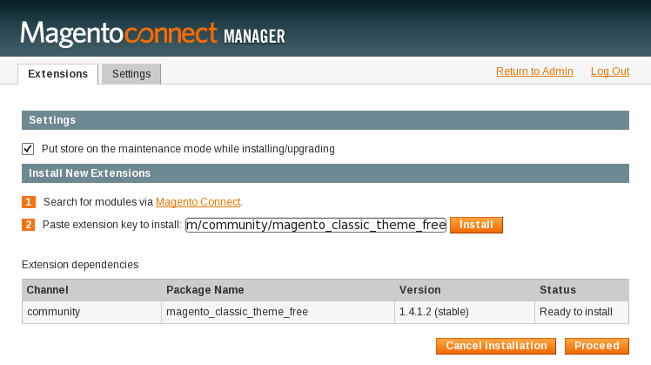
Click Proceed to install the new theme. The installation details will be shown in the Magento Connect output frame:
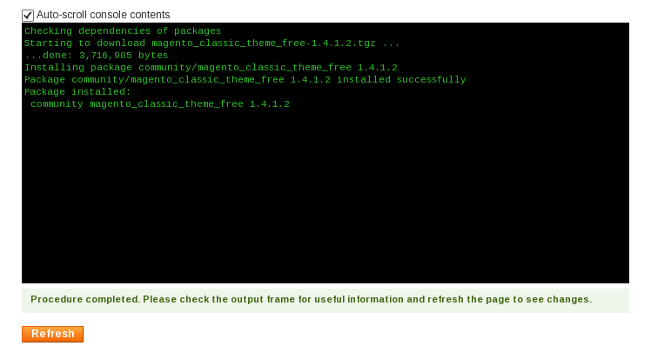
When you click Refresh, the Magento Classic Free Theme will show up at the bottom of the list with your existing extensions.
Now let's activate the theme so that it can show on your store's frontend. To do this, click Return to Admin (located at the top of your Magento Connect Manager) to go back to your Magento admin panel and then go to System > Design. To add the new theme, click Add Design Change:

Now select the new theme from the Custom Design drop-down menu. In our case we will select f002 since this is the code for the Magento Classic Theme:
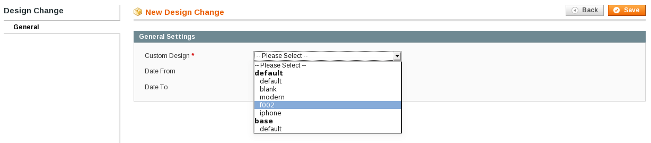
Click Save to save the new design change. You will see a confirmation and the design change will show up on the Design page:
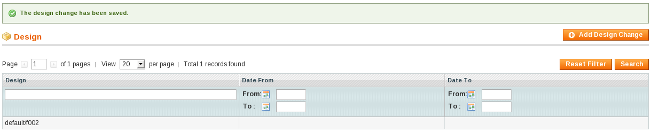
Now you can go to your store's frontend and enjoy your new Magento theme. You may have to flush the Magento cache in order to see the new theme:
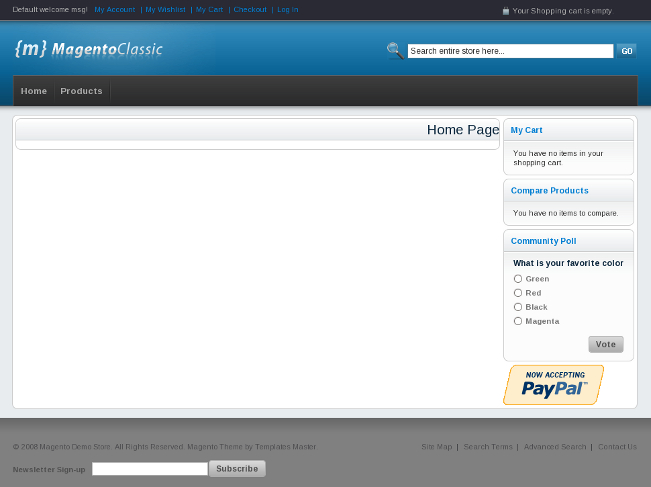
How to install a Magento theme from a file
Many theme designers provide their themes as archives. Installing such themes is not that difficult either. Usually, an archive contains two or three folders - app, skin and, if there are some images that go with the theme, media.
All you need to do to install a Magento theme from a file is extract the archive and upload the above folders to your Magento installation directory. Then you should activate the theme from the Design section of your Magento admin panel following the steps above.