Magento Tutorial - How to change or remove the Magento logo
Learn how to change/remove the Magento logo from the top of the store
By default, Magento themes have a logo picture or a text at the top of the page, which is also a link to the home page of the store. You can easily remove it, or replace it with your own picture or logo, using your Magento Admin Panel. Go to System > Configuration, click on Design from the menu on the left and then choose Header from the options that pop out in the middle of the screen.
There are three fields that you can change (Logo Image Src, Logo Image Alt, Welcome Text):
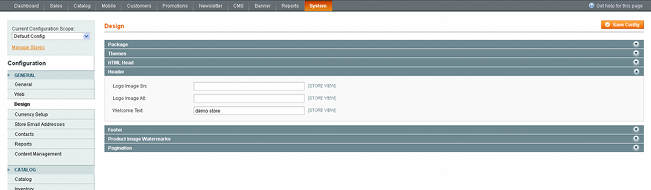
The first field (Logo Image Src) shows the path to the picture for the particular theme. Here, for example, it would be written as "image/logo.gif", with the full path for the default theme being:
skin/frontend/base/default/images/logo.gif
or for some other theme that you have installed it would be slightly different:
skin/frontend/default/"nameofthetheme"/images
(with "nameofthetheme" replaced by the name of the particular theme, e.g. modern, magezone, etc.).
The second field (Logo Image Alt) shows you the text that is displayed when there is no image or, if there is an image, the text that is shown when you hover the mouse pointer over it.
If you want to remove the Magento logo and text just delete both fields and leave them blank. You can also put your own picture or logo instead of the default one. To do this you need to upload your picture to the directory for the particular theme (as specified above) and in the Logo Image Src just type image/nameofyourpicture.
Don't forget to add the file extension for the picture (e.g. .gif, .jpg, etc.). You can upload your image from the files section of the HostKnox control panel or with an FTP client (e.g. FileZilla).