Magento Tutorial - How to remove the default blocks in Magento
Learn how to remove the Newsletter, Community Poll, PayPal logo and My Cart blocks from Magento
In this tutorial we will show you how to remove some of the default blocks (which may vary according to the theme) from your site using only the Magento admin panel.
With the help of the panel you can remove the Newsletter, Community Poll, PayPal logo and My Cart blocks from your Magento site.
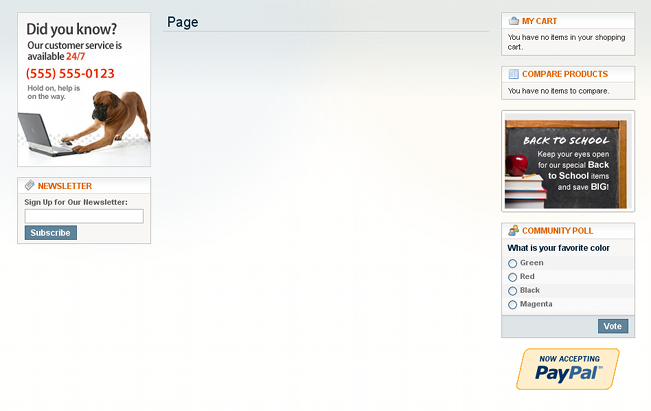
To remove the Newsletter and Community Poll blocks, log in to your Magento admin panel, go to System > Configuration, from the Advanced menu in the bottom left corner of the screen click on the Advanced tab, set Mage_Newsletter and Mage_Poll to Disable, and press the Save Config button:
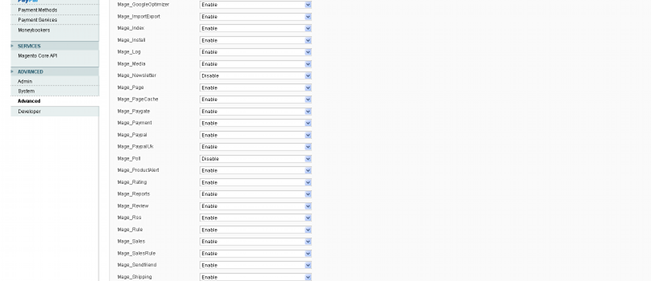
If you just want to close this poll and leave the Mage_Poll function to Enable, so that you can use it for other polls, go to the CMS menu of your Magento admin panel, select Polls from the drop-down options, click on the poll that you want to remove (in this case “What is your favorite color”), change the Status to Closed and press the Save Poll button:

To remove the My Cart block from your site go to System > Configuration, click on the Checkout tab from the Sales menu on the left, select the Shopping Cart Sidebar panel, set Display Shopping Cart Sidebar to No and press the Save Config button:

Keep in mind that this only removes the sidebar from the site and doesn't disable the shopping cart functionality.
To remove the PayPal logo click on System > Configuration, from the Sales menu on the left press the PayPal tab, then click on the Frontend Experience Setting panel, set the PayPal Product Logo drop-down menu to No Logo and hit the Save Config button:
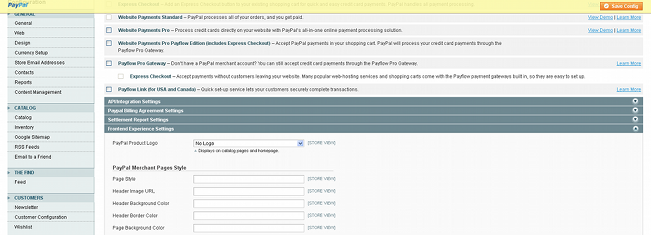
Removing the PayPal logo doesn't mean that you can't use PayPal for your site, this only clears away the picture and doesn't disable the functionality.