Magento Store Email Addresses Tutorial
How to manage the store email addresses in Magento
Magento comes preconfigured with several store contacts. Each is set with a default example email address. These contacts include General Contact, Sales Representative, Customer Support, Custom Email 1 and Custom Email 2. By default, the corresponding email addresses for these contacts are respectively owner@example.com, sales@example.com, support@example.com, custom1@example.com, custom2@example.com.
Magento is configured to automatically send transactional emails to customers for various things such as welcome emails for new customers, password recovery emails, email confirmation messages, order confirmation, invoice and shipment messages, etc. For each of these transactional occasions Magento is preconfigured to show in the From field of the received email message one of the above mentioned contacts and respectively the email address associated with that contact. For example, General Contact is shown in the From field of welcome emails sent to new customers, as well as in the From field of email confirmation messages (if email verification is enabled). Since all of the store email addresses are example ones, if the customer tries to reply directly to the received message, you'll not get the reply. For this reason you have to change the email addresses with valid ones.
To do this, log in to the admin panel of your Magento and go to System menu>Configuration>Store Email Addresses button in the General section on the left. Click on the panels on the right to expand them and edit the settings:
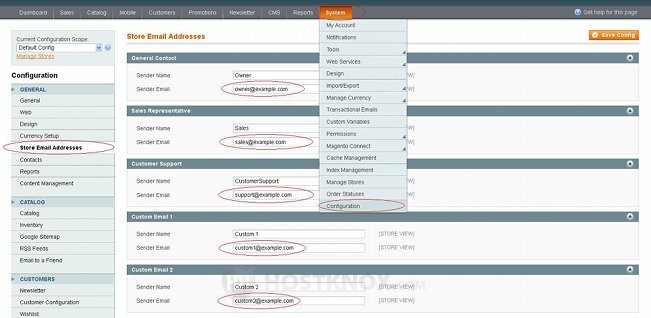
In the panel for each contact you can edit the email address associated with it and you can also edit the name (e.g. Owner, Sales, etc.) that appears in the From field of messages sent to customers. If you want to use email addresses with your domain name in them (e.g. sales@yourdomain.com), you have to create these mail accounts from the Email section of the HostKnox control panel. If you need more information, check out the tutorial on adding and managing mailboxes. Of course, you can also use email mailboxes that you have in Google, Yahoo, etc.
In addition to these email addresses there's also one for the Contact Us feature. This function is available on the frontend of the site for any user (both unregistered and registered) to ask you something or send you a comment. By default, there's a Contact Us link in the footer that opens the contact us form:
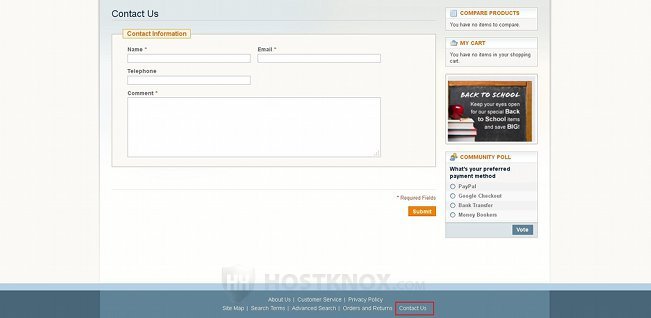
The customer has to type their name, email address to which you can respond and the comment itself.
From the admin panel you can specify the contact us email address. Note that unlike the other store email address that you can set from the admin panel (General Contact, Sales Representative, etc.), the contact us email is actually the address on which you receive messages from customers; it's not used to be put in the From field of messages sent to customers. Having this in mind, unless you replace the example contact us email with a real one, you'll not receive any messages sent from the Contact Us form. While even if you don't change the email addresses for the other store emails, transactional emails will be sent from your Magento to the customer's email address. This is so because the address that appears in the From field of the sent message is not actually where the message was sent from. These transactional emails are sent from the email server responsible for your hosting account.
To change the contact us email address, in the admin panel go to System menu>Configuration>Contacts button in the General section on the left:
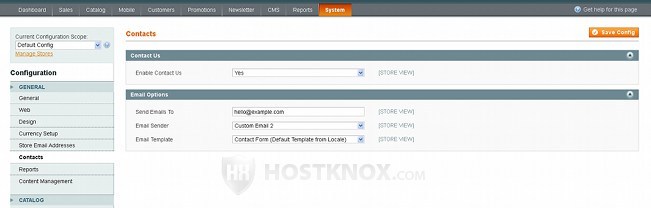
The first panel on the right (Contact Us) has an option for enabling and disabling the function; it's enabled by default. To change the contact us email address expand the Email Options panel and replace the address in the Send Emails To field. Emails sent using the Contact Us form on the frontend will be sent to that email address from the server of your Magento hosting account. In the field for Email Sender in the Email Options panel you can select what should be displayed in the From field of email messages received from the Contact Us form. When you open such a message you'll see the name and email address specified by the customer from the options on the Contact Us form, as well as the actual comment. From the Email Template drop-down menu you can change the template used for these messages. You can add and edit email templates from System menu>Transactional Emails. If you make any changes don't forget to click on the Save Config button.
From various places within the system settings you can select which store email address should appear in the From field of messages sent for a particular purpose (welcome email, forgot your password email, order confirmation, etc.).
To change the store email displayed in the From field of welcome messages, email confirmation messages, and forgot your password messages, in the admin panel of your Magento go to System menu>Configuration>Customer Configuration button in the Customers section on the left. To change the store email shown in the From field of welcome and email confirmation messages expand the panel Create New Account Options and select the store contact from the Email Sender drop-down menu. Use the respective option in the Password Options panel to change the email for forgot your password messages:
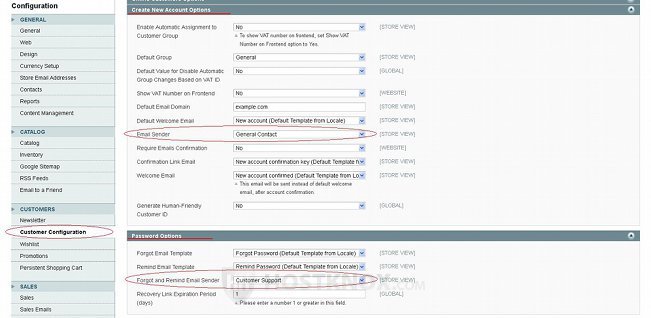
To change the email address displayed in the From field of transactional messages sent through the various stages of the sales process (order, invoice, shipment, etc.), go to System menu>Configuration>Sales Emails button in the Sales section on the left. Then expand the panel on the right associated with the particular sales stage and edit the Email Sender option:
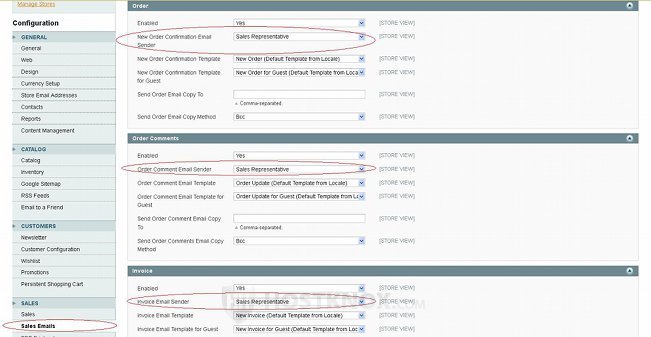
By default, this option in each panel is set to Sales Representative. If you make any changes don't forget to click on the Save Config button in the upper right corner.
To change the emails associated with newsletters, go to System menu>Configuration>Newsletter button in the Customers section on the left, expand the Subscription Options panel and configure the Email Sender options:
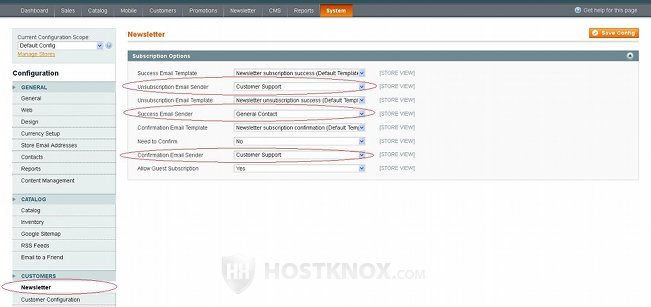
In case you want to change the email address of your admin account go to System menu>My Account and on the page that opens change the address in the Email field:
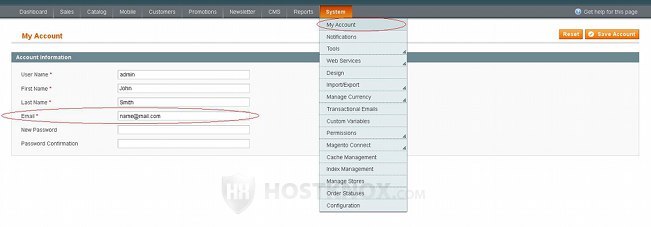
Then click on the Save Account button in the upper right corner.
You may also find useful the tutorial on managing email templates in Magento.