Magento Related Products, Up-sells and Cross-sells Tutorial
How to manage related products, up-sells and cross-sells in Magento
Magento has built-in options that allow you to set up various product relations. This is one way to make suggestions to customers based on the product that they are viewing or buying, and ideally to make more sales. There are a few product relations that you can establish.
If you think that certain products are related in some way and can be of interest to customers viewing/buying a particular product, you can relate these products to the particular product. When a customer goes to the product details page of the product, the related products will be shown in a block in one of the sidebars. Up-sells allow you to offer products that are similar to the one that the customer is viewing but are better and more expensive. For example, as up-sells to a particular computer processor model you can offer other faster and more expensive processors. The products offered as up-sells will be shown on the product details page under the description for the particular product that the customer is viewing. Cross-sells are not shown on the product details pages but they are displayed in a separate block on the shopping cart page.
Let's review how you can established these product relations.
To set up related products, first you need to select the product to which you want to relate other products. To do this, after you log in to the admin panel of your Magento go to Catalog menu>Manage Products, on the page that opens find in the table the product to which you want to relate other products and click on its Edit button or on its row in the table:
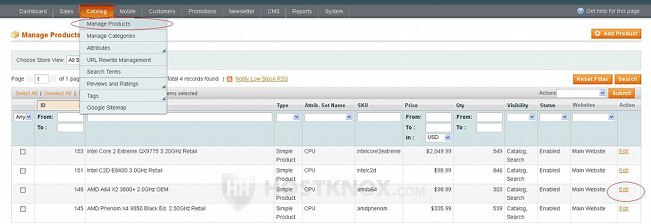
This will display the settings of that product. To relate products to it click on the Related Products button on the left. A table will appear on the right side; click on the Reset Filter button above it to see all the products in your catalog:
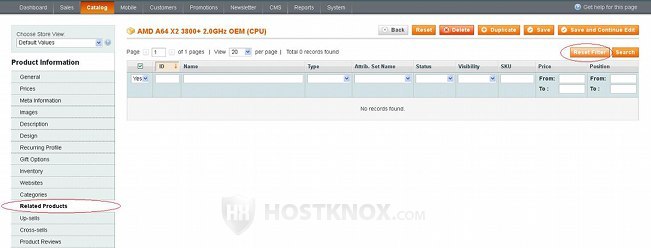
In our example we're editing the settings of a computer processor and we want to add as related products computer components such as other CPUs, RAM, hard drives, etc.
To add related products just find the products in the table, mark the checkbox in front of each product and then click on the Save or on the Save and Continue Edit button in the upper right corner:
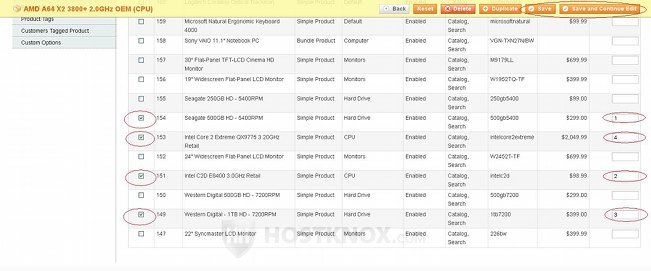
In the table there's also a position field for each product in which you can optionally set the position of the particular product within the Related Products block on the frontend. After you save the changes flush the Magento cache, refresh the frontend of your site and go to the product details page of the product you edited to see the result. The related products will be displayed in a separate block:
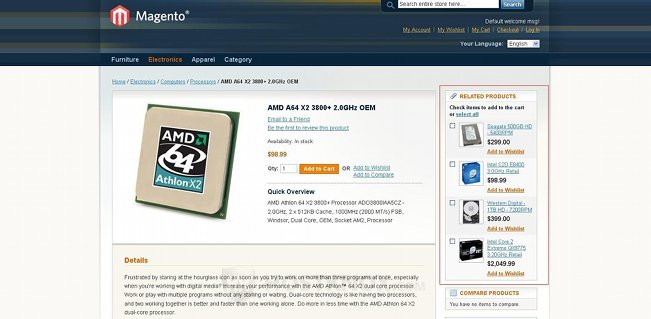
Up-sells, as we mentioned, are products that are in some way better than the product which the customer is viewing. These are products that the customer might consider buying instead of the product that they are currently viewing. For instance, in our example we can add as up-sells to a particular computer processor other processors that are faster and better (and more expensive).
Up-sells are added in pretty much the same way as related products. In the admin panel go to Catalog menu>Manage Products, find the product to which you want to add up-sells and click on its Edit button. Then on the page with the product settings click on the Up-sells button on the left. After that click on the Reset Filter button that's above the table that is displayed on the right. Mark the checkboxes of the products that you want to add as up-sells and click on the Save or on the Save and Continue Edit button:
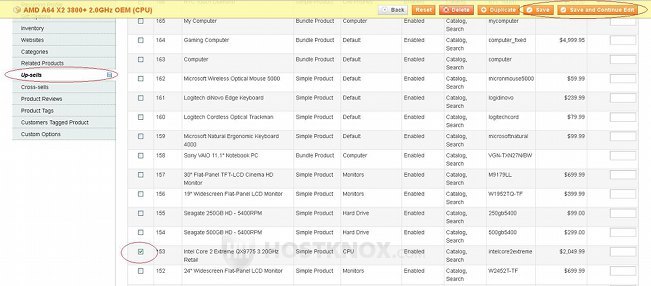
You can also use the fields for position to set the position in which the up-sells will appear on the frontend in relation to other up-sells.
When customers open the product details page of the product to which you added up-sells, the up-sells will be shown in a block under the description of the product:
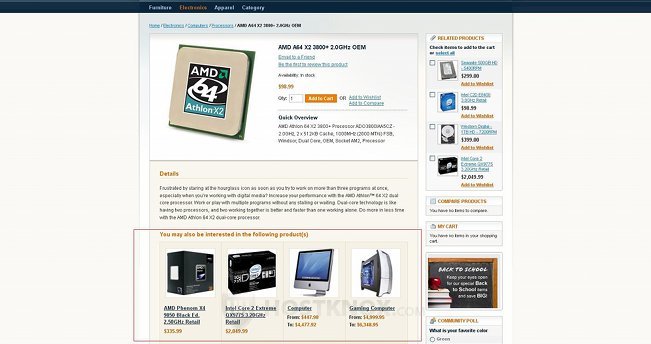
In our example we've added as up-sells to a CPU model other CPUs, as well as whole computers.
You can also add cross-sells to a product. It's done in the same way as adding related products and up-sells. Just go to Catalog>Manage Products, click on the Edit button of the product to which you want to add cross-sells, and on the page that opens click on the Cross-sells button on the left. Then click on the Reset Filter button that's above the table on the right to view the products that are in your catalog, mark the checkboxes of the products that you want to add as cross-sells and click on the Save or on the Save and Continue Edit button:
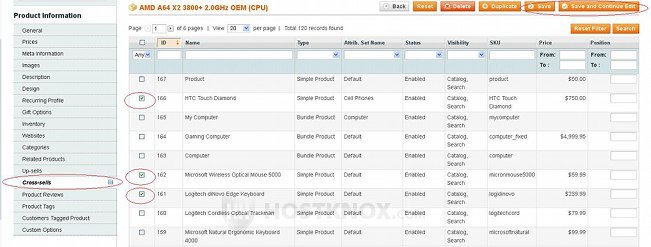
Cross-sells are shown on the shopping cart page. When the customer clicks on the Add to Cart button to add a particular product, the cart page is shown. If there are products added to that product as cross-sells, they will be displayed in a block on the cart page:
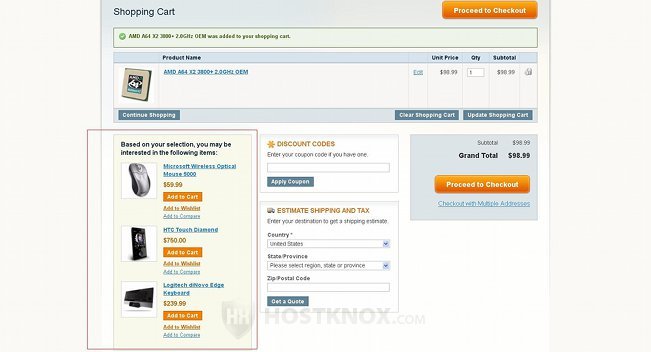
In this way the customer might add another product to the cart at the last moment. Of course, you can add any product as a cross-sell, it doesn't have to be necessarily related in some way to the product in the cart. Cross-sells are not shown on the product details page.