HostKnox Domains Tutorial
HostKnox Domains Tutorial
How to manage your domains
The HostKnox Client Area has a section called My Domains. In it you can view a list of the domains registered through HostKnox or transferred to us. For each domain there's also a link to the section in the Client Area where you can renew it. In this tutorial we'll not go over any of the options or things that can be performed from the domain name registrar. We'll only go over the domain-related options in the HostKnox Client Area.
For a general overview of the Client Area, including information on how to access it, check out the tutorial on how to access and use the HostKnox Client Area.
My Domains Section in the Client Area
To go to the section My Domains, after you log into the Client Area click on the button My Domains that's in the blue menu at the top. On the page that opens you'll see a table listing the domains you own:
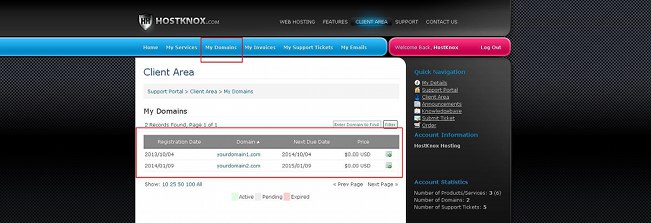
In the table you can also see the registration date of each domain and the expiration date. The table shows not only the active domains but also those that have expired (if you have such). The name of the domain itself is a link to the frontend of the site. The table also displays the price of each domain. Note that if you order a hosting account for one or more years, the registration of a domain for that account is free. In such a case the price of that domain is shown in the table as zero.
Keep in mind that in the table you'll see listed only the domains registered by HostKnox or transferred to HostKnox. You may have a domain that's registered elsewhere but have a hosting account for it with us. Such domains are not listed in the My Domains section of the HostKnox Client Area.
For each domain there's a button that's in the last column of the table:
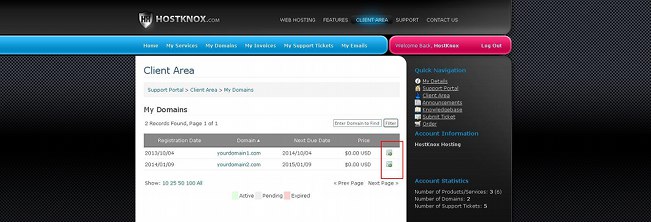
Clicking on such a button will display a page with some more details about the particular domain:
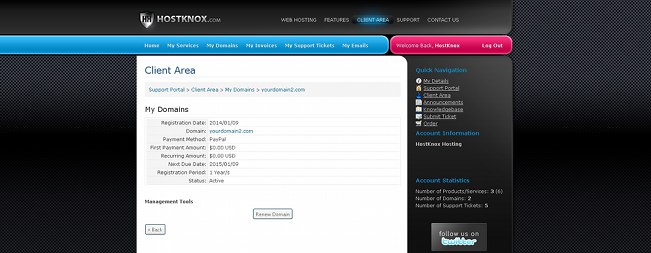
There is table with some basic information about the domain (e.g. registration and expiration dates, status, registration period, etc.). Under the table there's a button Renew Domain. You can use it to renew domains that have not expired. Clicking on it will redirect you to the Domain Renewals page of the Client Area. Check the next section of this tutorial for more information.
Domain Renewals
From the Domain Renewals page of the Client Area you can renew domains registered by HostKnox or transferred to us. As we already mentioned in the previous paragraph, one way to access this page is to click on the My Domains button in the blue menu at the top, then on the page that opens click on the button for showing the details of a domain, and on the following page click on the Renew Domain button. This will redirect you to the Domain Renewals page in the Order section of the Client Area.
The other way to access that page is to go directly to the Order section by clicking on the Order button in the Quick Navigation menu on the right, then on the page that opens click on the Domain Renewals button at the top. This will open the Domain Renewals page. There you'll see a table with your domains (both active and expired):

By default, domains are registered for a year and so they have to be renewed once a year. From this page however you can renew your domain(s) for a few years ahead.
Domain Transfers
You can have a domain(s) registered elsewhere but that's hosted on a HostKnox hosting account. In case you want to make things more convenient and transfer such a domain to us you can do this from the Transfer Domain page in the Order section of the Client Area. Click on the Order button in the Quick Navigation menu on the right, and on the page that opens click on the Transfer Domain button at the top:
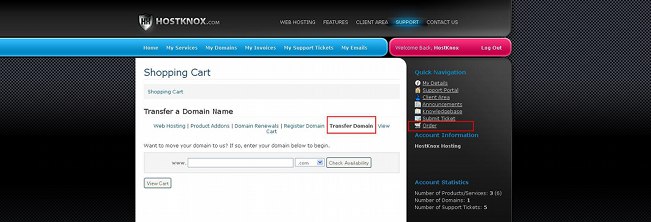
Then use the form on the page that opens.
Register Domains
To register new domains, click on the Order button in the Quick Navigation menu and on the page that opens click on the Register Domain button at the top. Then use the form on the page that's displayed:
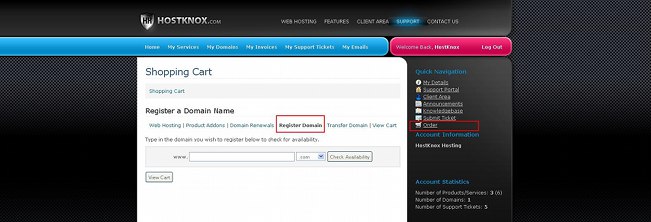
Note that when you order a new hosting account (Order button in the Quick Navigation menu>Web Hosting) you can choose to register a new domain as well. The registration of the domain is done together with the hosting account order. So in such a case you don't have to specifically go to the Register Domain page to register a new domain. When you order a hosting account for one year or more the registration of a new domain is free. Otherwise, you have to pay the domain registration fee.
For more information on the HostKnox Client Area you may also find useful the tutorials:
- How to access and use the HostKnox Client Area (a general overview of the Client Area)
- How to edit your personal information, change your password and add contacts and sub-accounts
- How to submit and manage tickets
- How to order web products and services
- How to manage your hosting services
- How to manage your invoices and renew your HostKnox hosting accounts