Drupal Modules and Themes Upgrade Tutorial
How to upgrade Drupal modules and themes to their latest versions
Core Drupal modules and themes are upgraded during the update of the whole Drupal installation. To upgrade contributed modules and themes, however, you need to upgrade each one specifically. Whether the release is for the same version of Drupal, or whether you want to upgrade contributed modules and themes after a core upgrade to a newer Drupal version, the process is the same.
You can use the Available updates report to check whether your modules and themes are up to date. To view the report, in the admin panel of your Drupal go to the Reports section and click on Available updates:
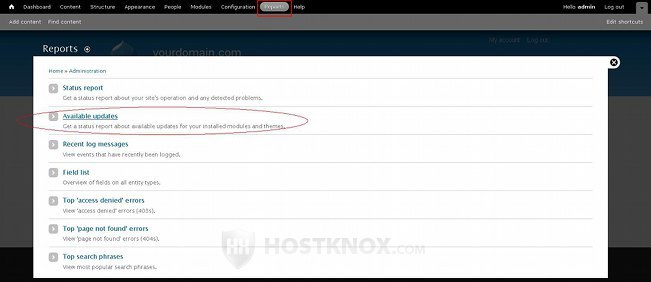
On the page that opens you'll see listed all the enabled core and contributed modules and themes. If there's a newer release for a contributed module or theme, there should be a link just under the name of the particular module or theme to that module's/theme's page on the official Drupal site:
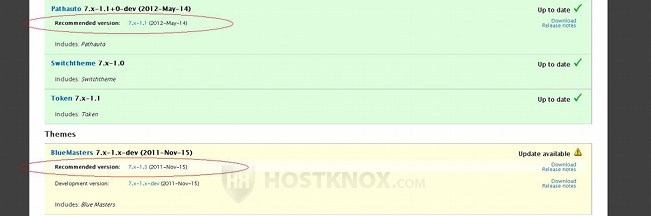
You can download the new release from the page of the particular module or theme.
If you want to, you can change the settings in order for Drupal to check automatically for updates for disabled modules and themes too. At the top right corner of the Available updates report page there are a few tabs. Click on the one labeled Settings, and on the next page mark the checkbox for Check for updates of disabled modules and themes and click on the Save configuration button:
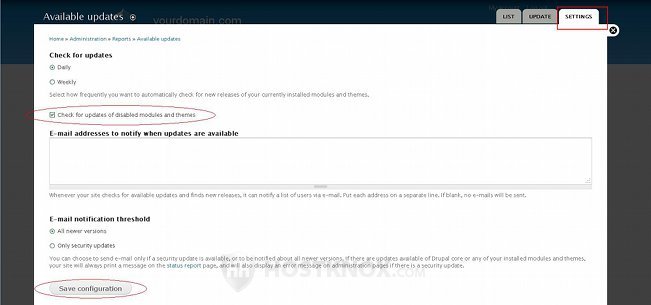
Disable the modules and themes before you upgrade them; you can do that respectively from the Modules and Appearance sections of the admin panel. Then you have to remove from your hosting account the folders for the modules and themes that are to be upgraded. You can do that from the Files section of the HostKnox control panel or by using an FTP client. If your Drupal is installed directly in the public_html folder on your Drupal hosting account, then you can find the folder for each contributed module and theme in public_html/sites/all/modules and public_html/sites/all/themes respectively.
Then unzip the archive for the new release of the module or theme that you have downloaded to your local computer. It should contain a folder labeled with the name of the module/theme. Upload that folder to your hosting account. If it's a module upload it to public_htm/sites/all/modules, and if it's a theme upload it to public_html/sites/all/themes.
After that log in to the admin panel of your Drupal and enable the upgraded module(s). The final step is to update the database. To do this, run the update.php script. Assuming that your site is accessible at yourdomain.com, then just open with your internet browser yourdomain.com/update.php and follow the instructions.